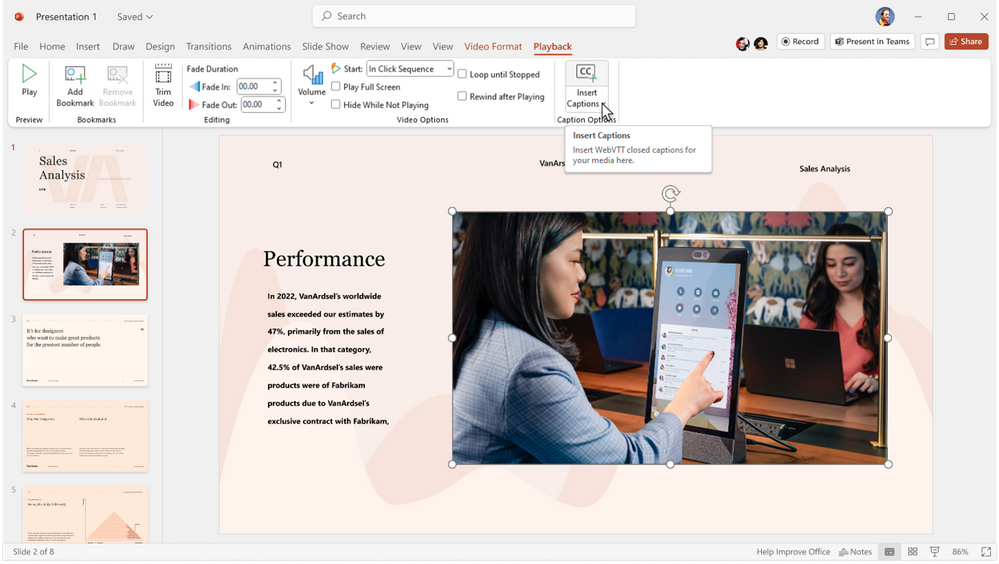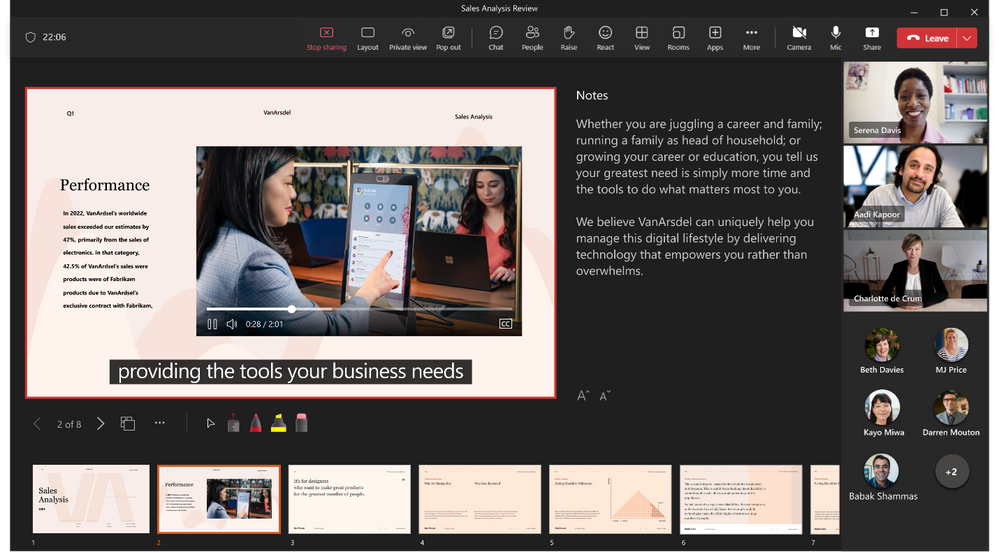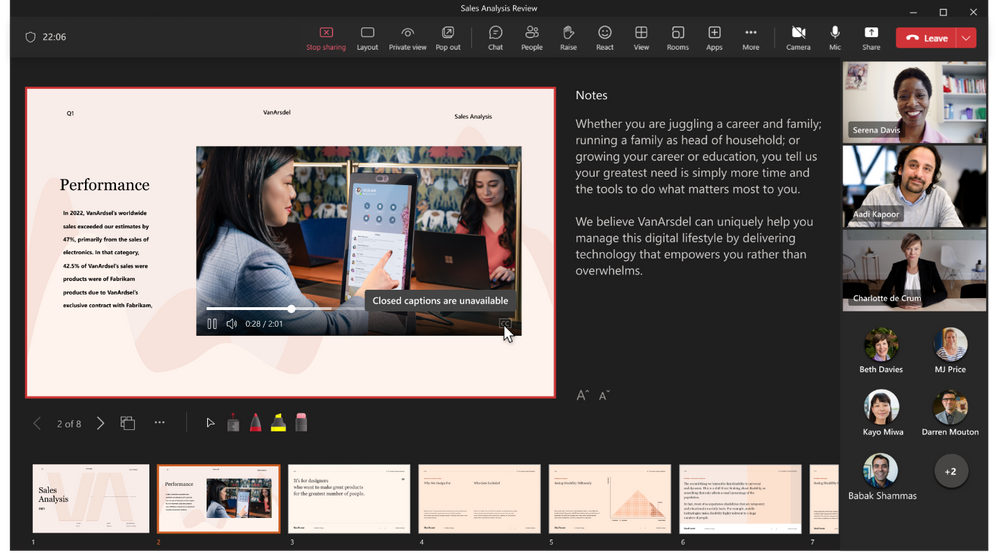6 March 2023 Microsoft is excited to announce Closed Captions in PowerPoint Live, a new Microsoft Teams meeting feature de...
6 March 2023 Microsoft is excited to announce Closed Captions in PowerPoint Live, a new Microsoft Teams meeting feature designed to help people who are deaf, have language barriers, or simply join a meeting. A better understanding of shared audio content in noisy environments. Meeting participants will now have the option to turn on subtitles for all videos that contain subtitle files.
Closed captions in PowerPoint Live
PowerPoint users who are looking to create accessible presentations can easily add closed captions to any embedded PowerPoint video directly from within PowerPoint for Windows and macOS.
To add closed captions:
- Select the video and select Insert Captions from the Playback Ribbon
- In the Insert Captions dialog box, select the WebVTT file or files that should be included
- Select Insert
Insert closed captions in PowerPoint
When the PowerPoint presentation is shared using PowerPoint Live in a Microsoft Teams meeting, the closed captions option will be available for viewers to turn on.
To turn on closed captions:
- In PowerPoint Live, click on the closed captions button on the video player
- Select the preferred language from the dropdown menu
- Closed captions are now turned on
Enable closed captions
When enabled, the video closed captions will appear at the bottom of the slide for only the individual attendee, allowing each attendee to select the closed captions setting that is best for them without distracting other attendees who may prefer to have closed captions turned off. Closed captions make PowerPoint presentations more accessible and benefit everyone who watches videos, especially those watching videos in their non-native language, people learning to read, and people who are deaf or hard of hearing. Learn more about how to use closed captions to make PowerPoint presentations more accessible!
Closed captions enabled
When no closed captions are available for a video, the closed captions button will be unavailable for participants to select.
Closed captions unavailable
Source : techcommunity.microsoft.com